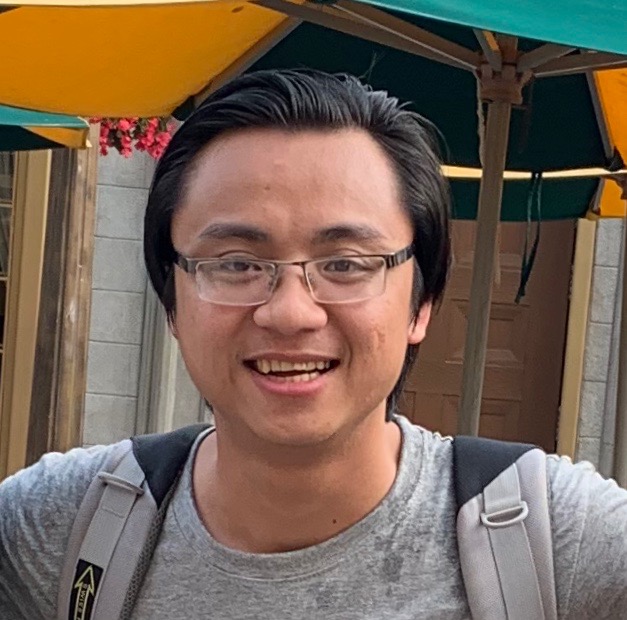Setup Ubuntu Dummy Desktop & Remote Access
When you use Remmina client to connect to another unbuntu-running device (so-called VNC server) but it does not have a monitor, you’ll get a black screen.
To create a dummy monitor to be run by the VNC server by default, do:
-
SSH to the VNC server, or connect a physical monitor and open the terminal, e.g.
ssh nuc@192.168.1.25 -
Install the dummy monitor driver
sudo apt-get install xserver-xorg-core-hwe-18.04
sudo apt-get install xserver-xorg-video-dummy-hwe-18.04 --fix-missing
- Create a xorg.conf file to be run by default by running
sudo nano /usr/share/X11/xorg.conf.d/xorg.conf
Then copy the following to the xorg.conf file
Section "Monitor"
Identifier "Monitor0"
HorizSync 28.0-80.0
VertRefresh 48.0-75.0
# https://arachnoid.com/modelines/
# 1920x1080 @ 60.00 Hz (GTF) hsync: 67.08 kHz; pclk: 172.80 MHz
Modeline "1920x1080_60.00" 172.80 1920 2040 2248 2576 1080 1081 1084 1118 -HSync +Vsync
EndSection
Section "Device"
Identifier "Card0"
Driver "dummy"
VideoRam 256000
EndSection
Section "Screen"
DefaultDepth 24
Identifier "Screen0"
Device "Card0"
Monitor "Monitor0"
SubSection "Display"
Depth 24
Modes "1920x1080_60.00"
EndSubSection
EndSection
- Restart the VNC server (
sudo reboot).
Notice:
When connecting a physical monitor, the physical monitor will be ignored. To allow the physical monitor to be used again, remove the xorg.conf file from the /usr/share/X11/xorg.conf.d/ path.
Still looking for a better alternative.